If your organization has Microsoft 365 (Office, Enterprise Mobility + Security, and Windows 10) you have access to a full array of powerful and flexible apps. These great productivity boosters enable employees to work from anywhere with their app of their choice to match their preferred working style. The challenge is how do businesses identify which Microsoft 365 app to use and the appropriate situation for each. The overlapping functionality of these apps is creating some confusion. To help make the adoption of these apps less tricky, we have put together a way to organize your thinking. You can relate each app to the audience it serves. These can be an individual, a small community, or an entire company. Think of these groups as one of three pronouns, ‘Me’, ‘We,’ and ‘Us’.
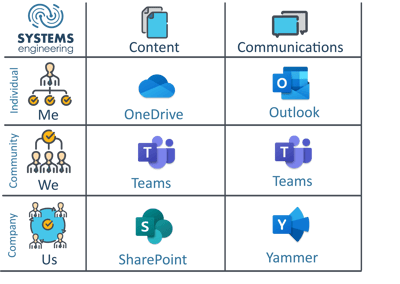
Start with the idea of who owns the information, who contributes to it, and who needs access to it. You will need to consider both business content and communications. Once identified, organize each into groups. 'Me" for an individual, 'We' for a small community, and 'Us' for the entire company. Below is a breakdown of these three groups subdivided by content and communication:
'Me' (Individual)
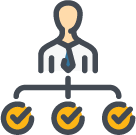 We all store business content that matters to us on a network drive. Even worse, we may be storing this data on our desktop. In Microsoft 365, OneDrive replaces these storage areas. Each person in the company will have their own personal OneDrive for file storage. Each individual OneDrive is locked down to that person by default. A user can decide to share specific content with other people, but the documents are ultimately private. The best thing about OneDrive is the full integration with a desktop computer. The integration provides the experience of working with the familiar file explorer, which makes it easy to use.
We all store business content that matters to us on a network drive. Even worse, we may be storing this data on our desktop. In Microsoft 365, OneDrive replaces these storage areas. Each person in the company will have their own personal OneDrive for file storage. Each individual OneDrive is locked down to that person by default. A user can decide to share specific content with other people, but the documents are ultimately private. The best thing about OneDrive is the full integration with a desktop computer. The integration provides the experience of working with the familiar file explorer, which makes it easy to use.
![]() One caveat when storing files on OneDrive is the retention policy for disabled accounts. OneDrive is unique to a specific user. If that individual leaves the organization, any remaining content within their OneDrive will be deleted after a preset number of days (usually 30). No matter what the timeline, companywide documents should be moved out of a disabled user's OneDrive into a “We” or “Us” location.
One caveat when storing files on OneDrive is the retention policy for disabled accounts. OneDrive is unique to a specific user. If that individual leaves the organization, any remaining content within their OneDrive will be deleted after a preset number of days (usually 30). No matter what the timeline, companywide documents should be moved out of a disabled user's OneDrive into a “We” or “Us” location.
For inter-personal or one-to-one communications, most companies use the Outlook email app. This is a trusted and well-known communication tool. Like OneDrive, the individual is in control of who receives emails. Despite its popularity, one thing that has become an issue for many is email overload. Even though Outlook still has a prominent and effective place as a communication method, chat, and video calling tools are gaining popularity to help manage the overall volume. This leads nicely into the overview of the second organizational group, ‘We’.
‘We’ (Community)
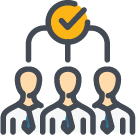 The idea of ‘We’ looks at business content best managed by a group of users all connected for a specific purpose. The types of groups in this category can be department-focused, project-centric, committee members, etc. Microsoft 365 designed the Teams app for groups with a shared focus and the need to collaborate. Each Team will have a dedicated owner(s), along with any number of team members. Owners of the Team can easily add or remove members as the needs of the Team change. What makes this platform so unique is the ability for real-time collaboration and co-editing among the entire team. There is no need for emailing a document or concerns about multiple versions. Content posted to a Team can be seen and edited by any member, at any time.
The idea of ‘We’ looks at business content best managed by a group of users all connected for a specific purpose. The types of groups in this category can be department-focused, project-centric, committee members, etc. Microsoft 365 designed the Teams app for groups with a shared focus and the need to collaborate. Each Team will have a dedicated owner(s), along with any number of team members. Owners of the Team can easily add or remove members as the needs of the Team change. What makes this platform so unique is the ability for real-time collaboration and co-editing among the entire team. There is no need for emailing a document or concerns about multiple versions. Content posted to a Team can be seen and edited by any member, at any time.
![]() The ability for full interaction by all members does require a word of caution. Role-based access permissions are not enforced within an individual Team. The owners of a team need to be conscientious about who is added. Any Team member will have full access to any sensitive or confidential information uploaded. This is especially true if you allow external parties within a Team.
The ability for full interaction by all members does require a word of caution. Role-based access permissions are not enforced within an individual Team. The owners of a team need to be conscientious about who is added. Any Team member will have full access to any sensitive or confidential information uploaded. This is especially true if you allow external parties within a Team.
Another area where the Teams platform stands out is group communications. Within the individual Teams, members can initiate team-wide video chats, instant messaging, meeting organization, whiteboards sessions, etc. This makes real-time collaboration effortless. The ability to keep all methods of communication organized within the Team is what makes this communication platform unique. Also, the conversation threads are available to all members throughout the life of that team, regardless of when a member is added. So, a new member joining today will be able to look back on team activity since the start of the group. Now that we have reviewed personal communication and group communication, let’s look at the third organizational group, ‘Us’.
‘Us’ (Company)
 The 'Us' group is where business-critical and/or company-wide content would be stored. Traditionally, this content would live within a company on-premise file server, and in some cases still does. Within Microsoft 365, SharePoint was designed to store and secure this organizational data in the cloud. SharePoint includes a whole host of document management capabilities. This starts with very granular role-based access permissions, so only the right people can see or edit content. Then, SharePoint offers file versioning. This allows for an easy rollback of a document to a previous version. Also, you can assign document attributes so each department sees the content organized in the way they find most meaningful.
The 'Us' group is where business-critical and/or company-wide content would be stored. Traditionally, this content would live within a company on-premise file server, and in some cases still does. Within Microsoft 365, SharePoint was designed to store and secure this organizational data in the cloud. SharePoint includes a whole host of document management capabilities. This starts with very granular role-based access permissions, so only the right people can see or edit content. Then, SharePoint offers file versioning. This allows for an easy rollback of a document to a previous version. Also, you can assign document attributes so each department sees the content organized in the way they find most meaningful.
SharePoint is also widely used as a Company Intranet to drive organizational efficiency. SharePoint can be used to deliver news, announce events, and provide easy access to common resources. Mobile apps are also available for employees on the go. They now have secure access to company-wide content, increasing engagement.
![]() The challenge with SharePoint is the advanced planning and design skills required to build it effectively.
The challenge with SharePoint is the advanced planning and design skills required to build it effectively.
Company-wide communications can best be broadcast using Yammer. This app is designed to connect and engage with employees based on their interests and affiliations. For example, groups can be created with a focus on topics of interest, similar roles, and leadership communication. By using Yammer to communicate, companies can help prevent the notorious ‘inbox stuffing’. This generally came about from ‘reply-all’ and ‘all-company’ emails for the Chili Cook-off and annual summer BBQ.
As you can see, Microsoft 365 offers many different options for both business content and communications. It is completely up to each organization to create a process that works for their business. Understanding the intent and function of each Microsoft 365 application can help in the adoption of a meaningful and engaging workflow for employees. When optimized around each of the workgroups above (Me-We-Us), you can efficiently organize the Microsoft 365 collaboration platform. Although it may take some effort for your organization to adapt to a new process, remember that no one ever lost weight by simply buying a treadmill!
 Jean Haskell, Senior Analyst, has spent the last two decades working with the entire Microsoft Office product family, primarily focused on SharePoint. She has worked with nearly every version of the SharePoint family of products, and now spends much of her time assisting clients with getting the strategic value from Office 365. She specializes in SharePoint implementations, site design and customizations, VBA macros, user experience, user and admin training, information architecture, content mapping, and business process workflows. Jean is certified by AIIM (Association of Imaging and Information Management) as an Enterprise Content Management Practitioner.
Jean Haskell, Senior Analyst, has spent the last two decades working with the entire Microsoft Office product family, primarily focused on SharePoint. She has worked with nearly every version of the SharePoint family of products, and now spends much of her time assisting clients with getting the strategic value from Office 365. She specializes in SharePoint implementations, site design and customizations, VBA macros, user experience, user and admin training, information architecture, content mapping, and business process workflows. Jean is certified by AIIM (Association of Imaging and Information Management) as an Enterprise Content Management Practitioner.






